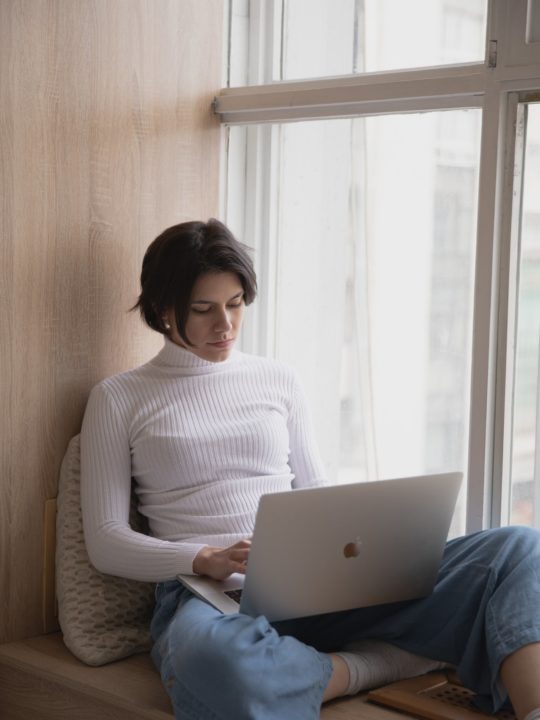This post is taken from a collection of Trellis Help Docs that we’ve written for Trellis users, but these steps are not unique to Trellis themes. These are the same steps you would take to upload any theme to your WordPress site.
For instructions on how to install plugins to your WordPress site, see this document.
After you’ve purchased a Trellis license, you’ll receive an email with a link to download the theme as a .zip file. Save that .zip file to your desktop or downloads folder, or somewhere that you can find it easily.
- Log into your WordPress site and navigate to Appearance → Themes

- Click the button next to your theme count that says “Add New”

- The will bring up a new screen view. Click the button that says “Upload Theme”

- Click the button that says “Choose File”, and navigate to the folder that has your mediavine-trellis.zip file.

- Select the zip file, and click “Open”

- From there you can either click “Live Preview” or “Activate”.
I prefer to use “Live Preview” so that I have an opportunity to configure some of the settings in the customizer before activating the theme.

❗ Note: Once you have installed Trellis, you’ll want to add your License to ensure that all the settings and options are available. Log in t your site, then navigate to Appearance → Mediavine Trellis → License.

The set up should be straightforward from here, but you can see an explanation of all the settings in Trellis by referring to our help docs.