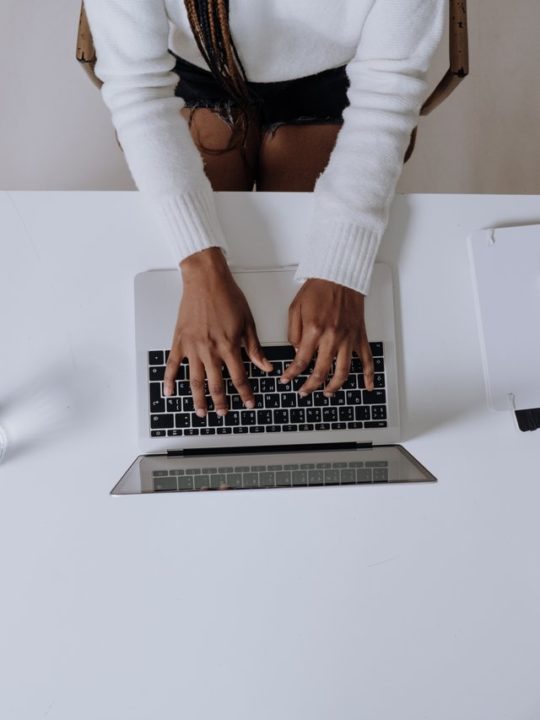This post is taken from a collection of Trellis Help Docs that we’ve written for Trellis users, but these steps are not unique to Trellis themes. These are the same steps you would take to upload any plugins to your WordPress site.
After you’ve purchased a Trellis license, you’ll receive an email with a link to download the theme as a .zip file, and links to any add-on plugins that might be available to you.
Save those .zip files to your desktop or downloads folder, or somewhere that you can find it easily.
1. To install a plugin, log into your WordPress site and navigate to your Plugins

2. Click the button that says “Add New”

3. The will bring up a new screen view. Click the button that says “Upload Plugin”

4. Click the button that says “Choose File”, and navigate to the folder that has your plugin .zip files, select the zip file, and click “Open”

5. From there you can click “Install Now”, then navigate to your Plugins and click “Activate”

The set up should be straightforward from here, but you can see an explanation of all the settings in Trellis by referring to our help docs.